
The traditional aspects of a computer include a monitor, a keyboard, a mouse, and a speaker. Other things can be added to this standard setup later on, should you need to. All of this is possible via cables. Countless computer wires assist in connecting a peripheral device to the main system.
There are varied peripheral devices you may wish to connect to your primary system. You may be a gamer and need to connect a gaming controller or a joystick to your PC; you may be a digital artist and need to connect your tablet to your computer; if you want to use a projector, you need a suitable cable to connect it to your computer. And knowing which cable to use for optimal results solves half your problem.
Let me give you a quick rundown of some of the different types of computer cables:
-
HDMI Cable
HDMI stands for " High Definition Media Interface." This type of computer cable is used to carry high-definition audio and video signals. When you use an HDMI cable to transfer video and audio signals, be assured that they will be done without losing out on the quality of the images; they will be received crystal clear. Using an HDMI cable, you are able to connect lots of things, such as TVs, DVD players, and other devices. All sorts of audio/visual devices can be connected via an HDMI cable. Moreover, a single HDMI cable is able to carry both video and audio signals simultaneously.
-
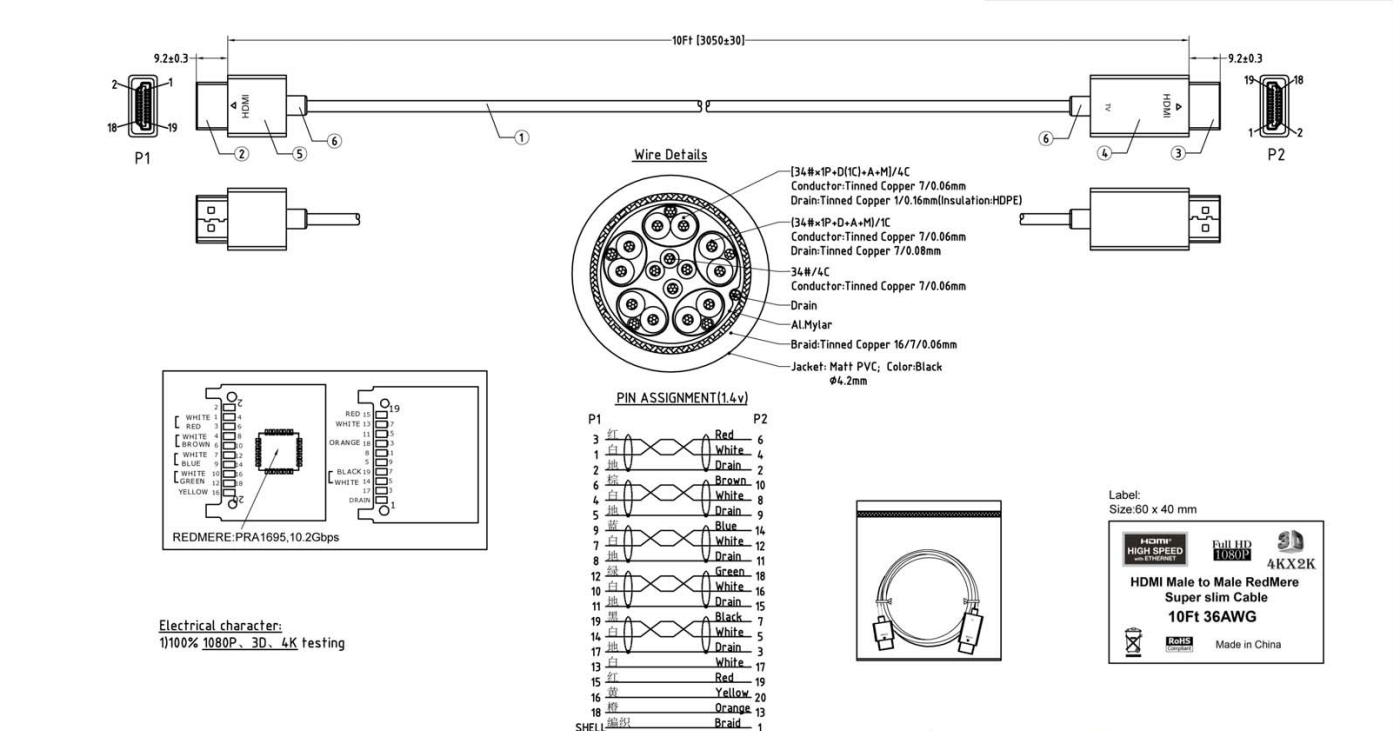
SVGA Monitor Cables
As mentioned earlier, a standard computer setup includes a monitor connected via a cable. Ideally, you would use a VGA (video graphic array), which transmits analog signals and supports up to 640 x 480. Taking it one step further, we have the SGVA (super video graphic array) cable, which carries analog signals and supports resolutions up to 800 x 600. Another name for SVGA is ultra/enhanced VGA. Most SVGA monitor cables on the market do support a higher display resolution than the 800 x 600 standard. Read more about the Types and Uses of VGA Cables.
-
DisplayPort Cable
You use a DisplayPort cable when you want to connect a computer to a display device. These cables are specifically designed to carry audio and video signals over one cable. Displayport cables come with a distinctive connector that has 20 or more pins and are available in various lengths to work with different distances between the display device and the source device. These cables are mostly used in computer systems and are able to support resolutions up to 8K, HDR content, and high refresh rates.
-

Ethernet Cable
An Ethernet cable is a computer network cable that is used to establish a wired network. An ethernet cable is used to connect monitors, switches, and personal computers to the Local Area Network (LAN). The durability and length of the cable determine the quality of the connection. Should the cable be too long and not durable, then the signal quality will be poor. An ethernet cable may look like a phone cable, but it contains more wires than found in phone cables. If you're interested in computer networking, you might have heard the terms Ethernet cable, LAN cable, and network cable used interchangeably. However, are they really the same thing? Let's explore the similarities and differences between Ethernet cables, LAN cables, and Network cables and clarify any confusion.
-
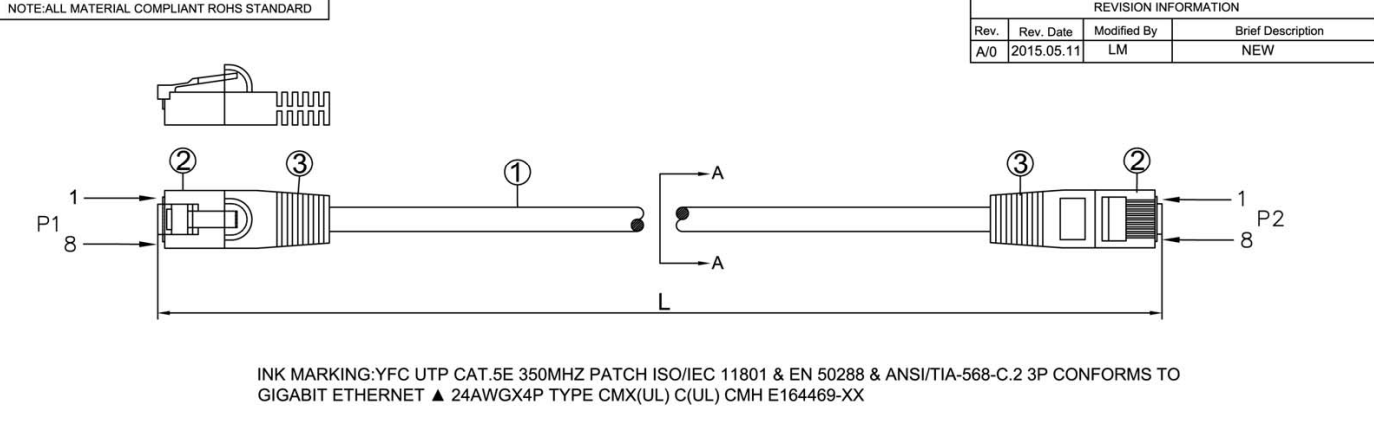
PS/2 Cable
The basic cable that is used to connect the keyboard and mouse to a computer system is the PS/2 cable. Its length is long enough for the user to easily connect the keyboard and mouse to the device. Your typical PS/2 cable has a round connector and a total of 6 pins. It comes in two sizes: the smaller one is, the more common of the two, but there are some connectors that are used to convert these to a larger size.
-
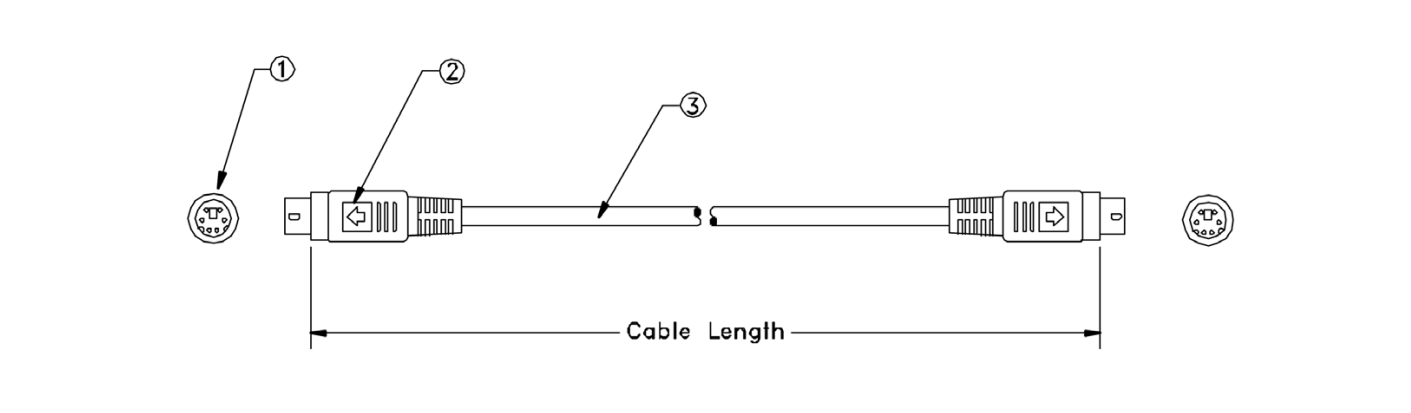
3.5mm Audio Cable
3.5mm audio cables are cables that are used to connect audio applications to computers. This cable is used to connect a mini-stereo audio device, a portable CD player, or a PC sound card to a multimedia speaker. Additionally, it can be used to connect headphones and earphones to a computer. The blue port is for MP3 players and DVD players. The pink port is for connecting microphones. The green port is used to connect computer speakers and headphones.
-
USB Cables
When you wish to connect universal devices or personal computers, you use a USB (Universal Serial Bus) cable. Its main use is for short-distance digital communication. Digital data can be transmitted using a USB cable. These days, you use a USB cable to charge devices like Bluetooth speakers, trimmers, smartphones, Kindles, and more. USB cables also allow for direct connections between two devices. All the peripheral devices of a computer system can be connected using a USB cable.
-
Computer Power Cord
A power cord, or a connector, is a cable containing one or more wires which are covered in a plastic covering and which connect your computer to a power source. Typically, a computer has two main types of cables: data cables and power cables. The cable that provides communication between devices is the data cable. Any cable that provides power to your computer is a power cable.
-
Firewire Cable
Firewire, or as it is known in some circles, IEEE 1394, is a common type of connection for a lot of electronic devices like printers, scanners, digital video cameras, external hard drives, etc. These cables are hot-swappable, which means that neither the main devices nor the computers the firewire devices are connected to need to be shut down before they are disconnected or connected. Firewire supports something called plug-and-play, which means that an operating system will automatically detect the device when it’s plugged in and will ask to install a driver if need be.
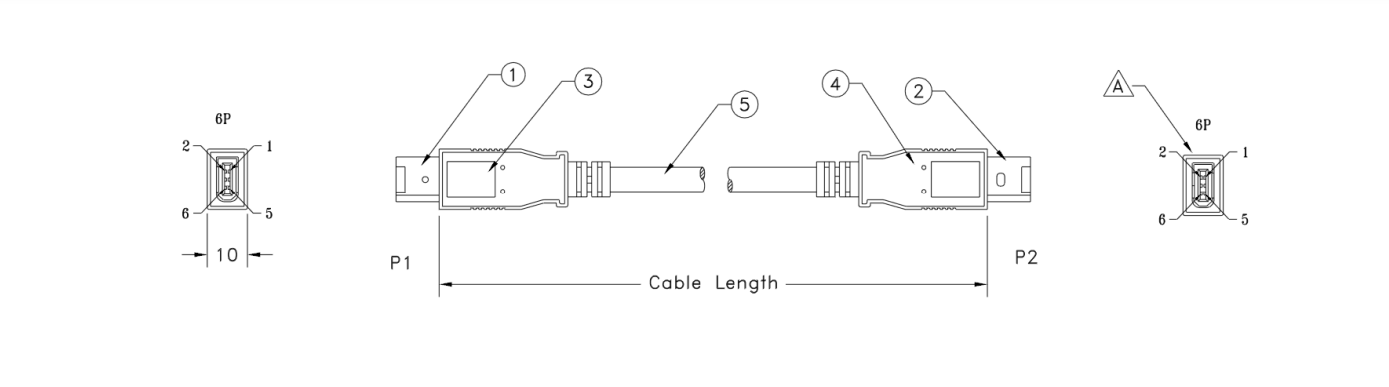
Given above is a brief introduction to only a few types of desktop cables a computer system would require. There are cables that only transmit audio signals, there are those that only transmit video signals, there are old tech cables that don’t give you the best quality but are still commonly used, and there are new tech cables that give the best speed. There are multiple cables you can go for your specific requirements.
Before you invest in any device which can be considered a peripheral device to your primary system, do thorough research on the cables you may require. Cables have the power to make or break the connection. A good, suitable cable goes a long way.
SF Cable stocks all of the cables mentioned above and we can guide you in choosing what best matches your requirements.